Some of our plugins use Google Maps APIs.
Specifically:
- WC Vendors Maps
- BP xProfile Location
- BP Maps for Members
- BP Maps for Groups
- BP Simple Events
- BP Simple Events Pro
If you are interested in using the current version of any of the plugins listed above, you will be required to create and use your own free Browser Key. Being able to harness the very fast and powerful Google Web Services is well worth the extra steps that are now required.
To get a free API key you will need an active Google account (gmail, etc).
The key can be quickly and easily created from the Google’s API Console by following these steps:
- Google makes frequent changes to the layout of their API console. The directions below will work, but some of the navigation and / or labels may have changed. If you get lost, remember to try using the ‘hamburger’ icon for navigation.
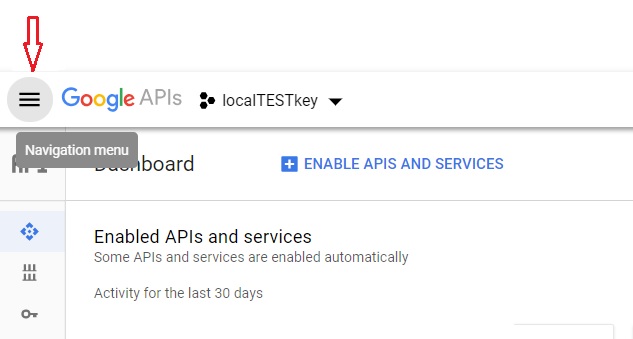
Navigation in Google API console
- Open Google Developers Console from this link
- Click on “Create a Project”, follow the directions and wait for a few seconds until Google prepares everything
- Click on “Enable APIs and Services”
- In the API Library, you will need open the Maps section and then select and enable these APIs:
- Maps JavaScript API
- Places API
- Geocoding API
- Click the ‘hamburger’ icon mentioned above and go to API & Services > Credentials
- Click on Create Credentials and select API Key
- If you are using BuddyPress: paste your API key in the BuddyPress Options section.
- Go to wp-admin > Settings > BuddyPress > Options.
- Under Profile Settings, find Google Maps API key, enter your key and Save Settings.
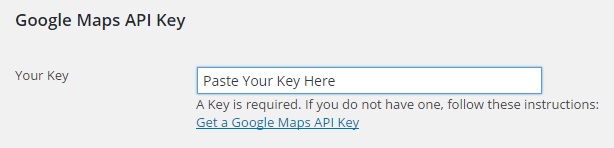
- If you are using WC Vendors Maps:
- Go to wp-admin > WC Vendors Maps.
- Open the Google Key tab, enter your key and Save Key.
- Caution: Your Google Key should work a few minutes after you create it. But occasionally it takes up to 30 minutes, after the creation, before Google can recognize the Key when used on your website.
- IMPORTANT: Google now also requires that you set up a Google API Billing Account – even if you never exceed the free quota which is enough for most sites.
Click the ‘hamburger’ icon again and go to Billing and follow the directions.If you do not set up a Google API Billing Account, your daily quota may be exactly One Request – all subsequent requests will return a javascript error. For more info: api-key-and-billing-errors